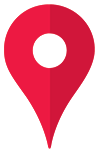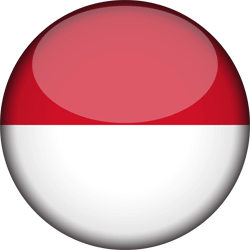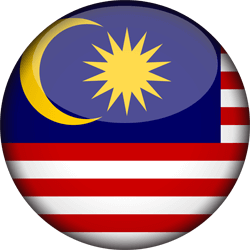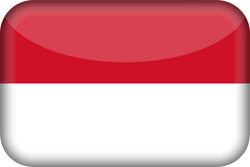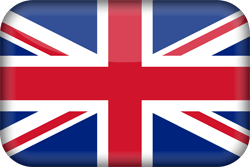AVAILABLE REGIONS
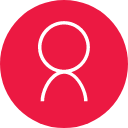
You are not logged in as an Enterpriser
HOW TO
- To purchase HDI products on this website, you must be registered as an active HDI Enterpriser.
- If you are not registered as an HDI Enterpriser, register online at the following link :
REGISTER ONLINE HDI ENTERPRISES - Follow all the steps and complete all the required data on the registration form.
- If you have successfully registered, you will get an Enterpriser ID and Password that you can use to log in to this website.
- Log in and enter your Enterpriser ID (Eg: I0123456A).
- Enter your Password.
- Click the Log in button.
- Go to the Catalogue page.
- You can choose to display a list of products according to the category of each product.
- To view detailed product information, click the product image.
- To add the product to your shopping cart, click the Buy button.
- After you click the Buy button, a Shopping Cart will appear.
- Complete your Shopping Cart.
- Enter the delivery address.
- Choose an available delivery service provider.
- Enter the number of products you want to buy.
- If you want to purchase on behalf of your downline, enter your downline's Enterpriser ID in the column provided.
- To checkout, click the Shopping Cart icon at the top right of the page.
- Click View Cart button and you can view the details of your order.
- Click Select Recipient Address.
- Click Choose Delivery Service Provider.
- To make a payment, select one of the available payment method or channels on the checkout page.
- Make sure all your transaction data is correct.
- Click the Pay Now button.
- You will be immediately redirected to the payment page according to the payment channel you selected.
- Follow the instructions on How to Pay on the screen.
- You can view the status and details of your transaction on the Transaction List page under your profile.
- You can print your invoice by clicking the Print Invoice button.
- Cancellation of orders can only be made for transactions that have not been paid or are in 'Pending Payment' status.
- To cancel an order, go to the Transaction List page.
- Search your order's payment information on the unpaid payment list.
- Click the Cancel button to cancel your unpaid order.
- After receiving the delivery receipt number, you can monitor the delivery status of your product.
- Go to the Transaction List page under your Profile.
- Click the More button to view your order details.
- Click the Track Delivery button to see the status of your shipment.
- If you have received the product well, you can perform the final step in your ordering process and give us ratings or other comments.
- Go to the Transaction List page under your Profile.
- Click the More button to view your order details.
- Click the Items Received button to complete your order.